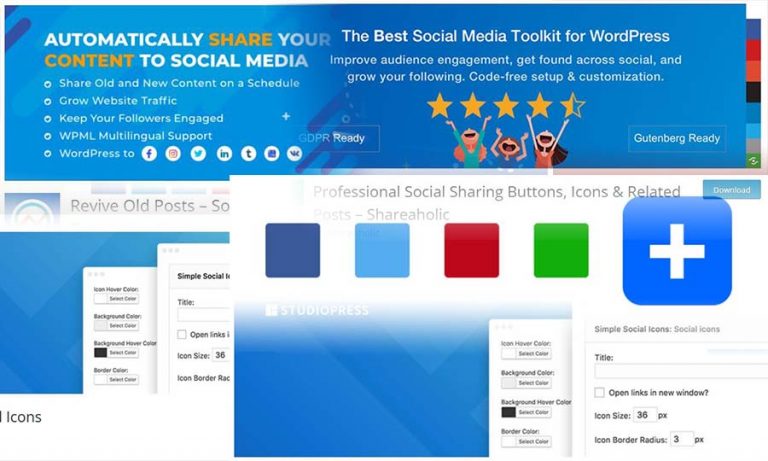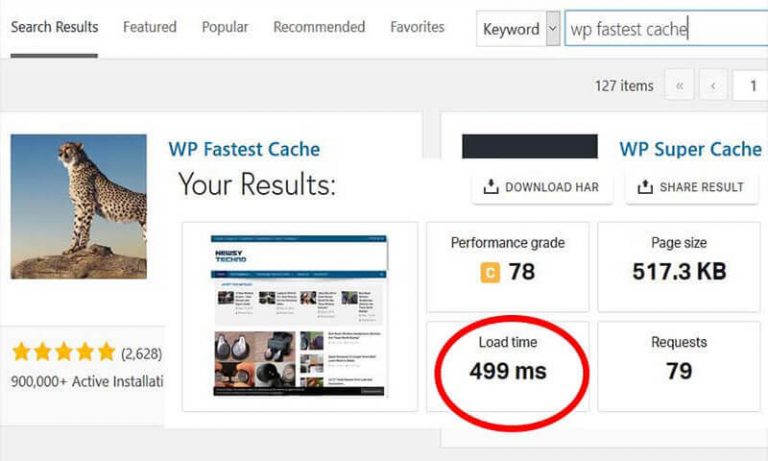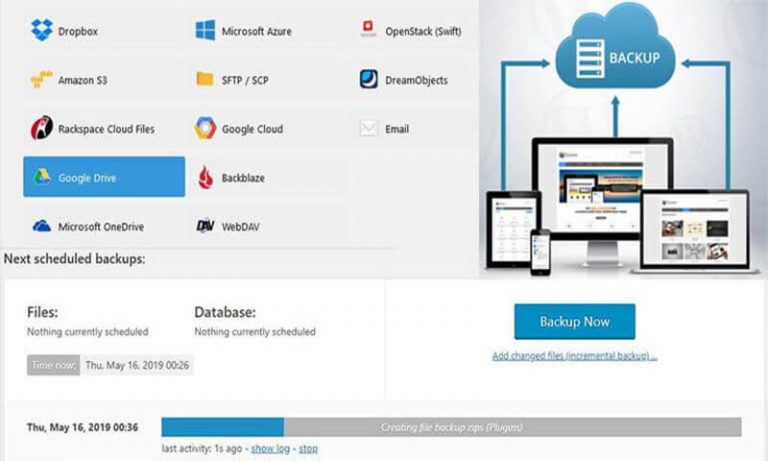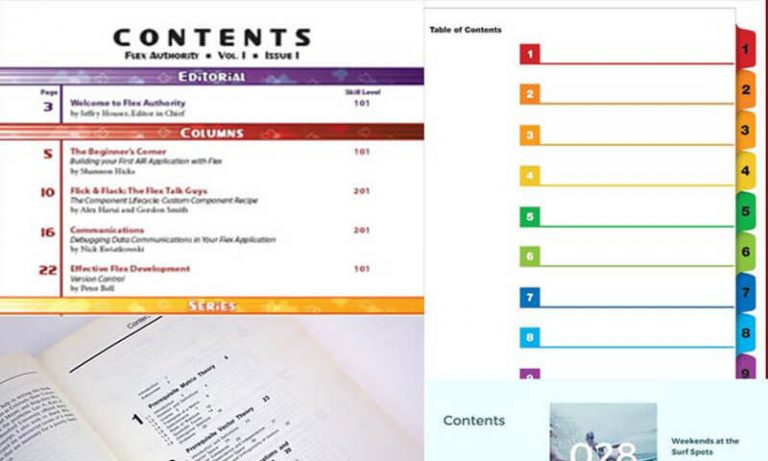FYI: You Can Setup Free CDN For WordPress Without Using Cloudflare
There are so many ways we can do to speed up our wordpress site. And surely one of them is setting up free cdn for wordpress if you are using wordpress site. Since wordpress has been the most loved content management system, in this article, you will learn exactly how you can boost your wordpress site using free CDN service but not the cloudflare one.
Most webmasters and content creators are so familiar with cloudlfare cdn that when the topic of cdn is brought into discussion, one of the things that comes to our mind is cloudflare cdn.
But what you will learn in this post is different from cloudlfare.
I am not writing this article to say things against cloudlfare because cloudlfare is really one of the best free cdn services available to date. In fact, I myself am using cloudlfare in many of my wordpress sites.
But let’s be reminded though that aside from cloudflare, there are also so many other free cdn out there that we can use to boost our wordpress site’s speed.
So, what I’m going to share in here is a step-by-step tutorial on how you can setup free cdn for wordpress sites. And what’s good about this is that, in setting up this kind of free cdn for wordpress, there is no need for you to undergo any kind of registration or signing up process.
Setting Up Free CDN For WordPress: Steps To Follow:
Step 1: Get Statically API For Free WordPress CDN
The first thing that you need to do is to head over to statically.io to get an api key.
I mentioned earlier that there is no need for you to undergo any kind of signing up or registration process just to setup free cdn for wordpress site of yours. Yes, that’s true, sign up or registration process is not necessary here.
So once you are already in statically.io, you need to scroll down and find the section where you can start getting api for free cdn for wordpress. See below:
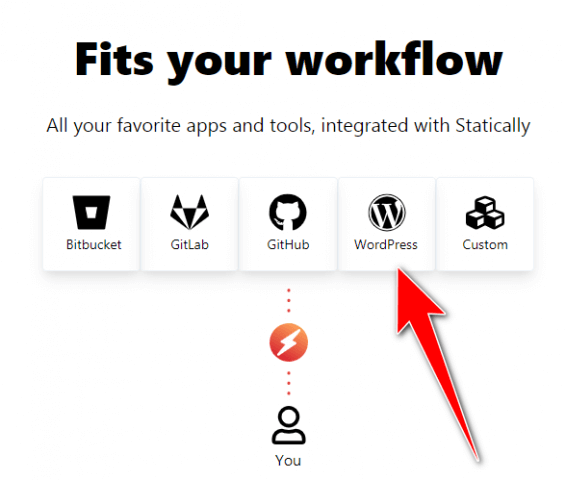
Just like what is shown above, if you want to get free cdn api for you wordpress site, then you need to click on the wordpress icon. Once you do that, it will lead you to another page where you can get cdn api key so that you can start using statically free cdn for wordpress.
Once you reach the other page, scroll down to the bottom where you’ll find the Generate API Key like the one below:
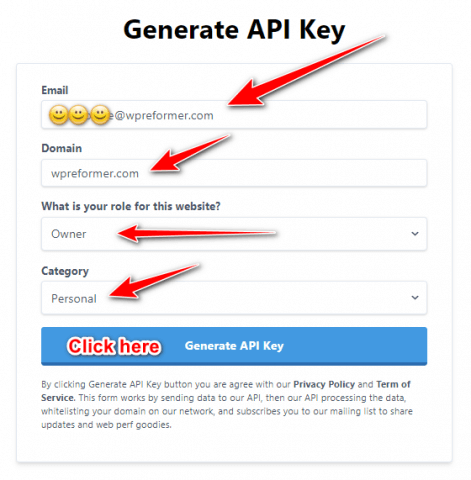
Like what is shown above, you need to fill out the form with needed details of yours. Again this is not a sign up form nor a registration form. But that’s their requirements before you are provided with an API to use the free cdn of statically.
So, once you are done with the form, just click on Generate API Key. Once you do that here below is what you will expect to see next:
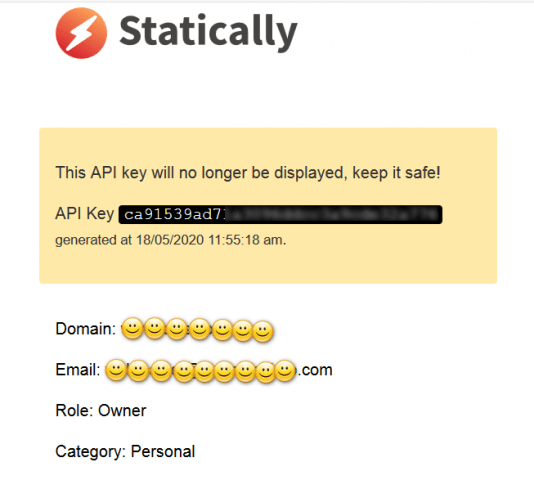
As what you can see above, by the time you click on generate api key, the system will right away generate free cdn api key that you can use for you wordpress site.
If you followed my instruction then keep the api key that you have generated so that can follow the next step I’m going to show you next to setup free cdn for your wordpress site.
Step 2: Install Statically Plugin.
So, the next and important step to follow so that you can start implementing free cdn for you wordpress is to install a new plugin. So follow the steps below
- Go to the plugin section on the left panel of you wordpress dashboard.
- Click on add new so that you can add new plugin
- In the plugin search box search for statically. See below:
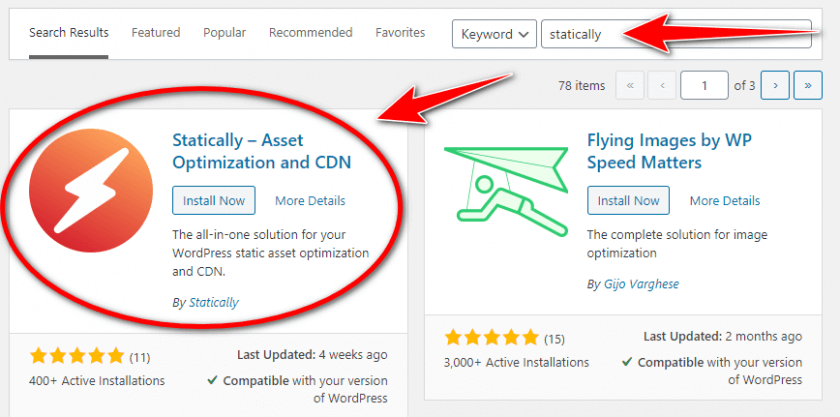
- Next is install and activate the plugin.
- Once, the plugin is activated, go to the plugin section. You can find it in the lower left panel of your wordpress dashboard.
Step 3: Configuring Free CDN For WordPress
- Inside the plugin user interface under General tab, place you free cdn api key that you generated from statically website. Then click save. See below.
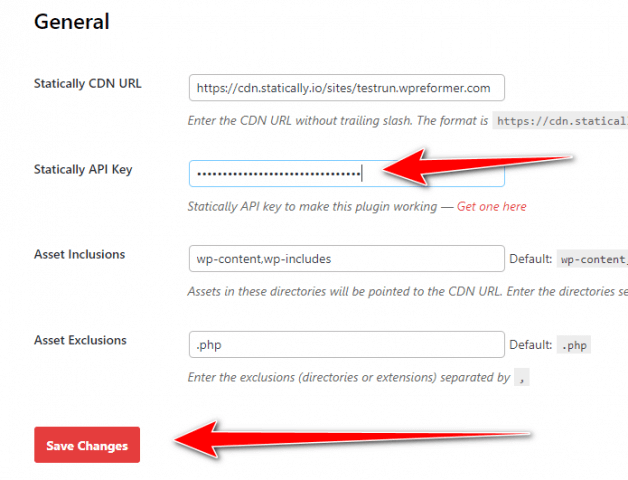
- Next thing to do is to go to Speed tab.
- Under speed tab you need to set value for image quality and if you want to set value for max width and max height of the image, you can do it so. But don’t forget to set value for the image quality. That’s important so that your site’s image will be compressed and will load fast. See below:
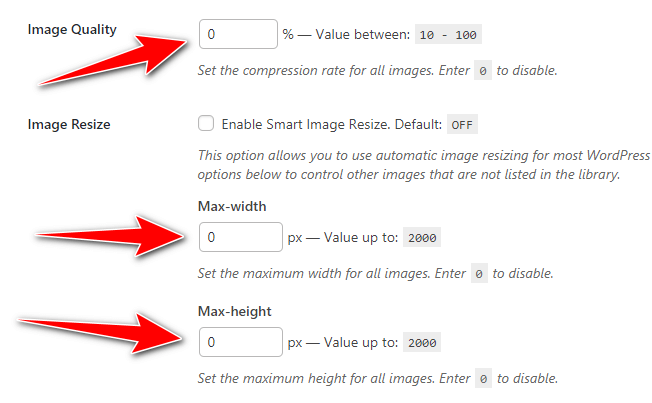
- Next is, you can also enable autwebp by ticking the radio button next to it to convert your wordpress images to webp format.
- If you want to turn off cdn caching for login users of you wordpress site, the tick the button next to “Disable For Logged-in Users. Don’t forget to click save after making changes to this tab. See below
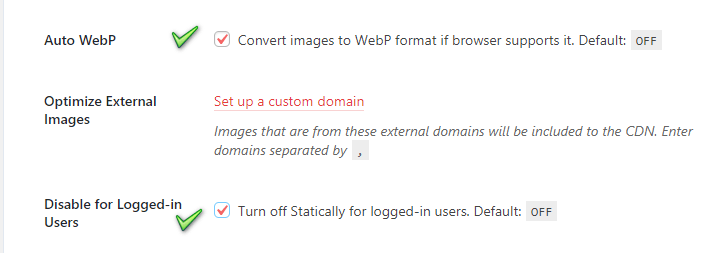
That’s all there is to it about using statically plugin. After you click on save, then just clear you caching system in your wordpress dashboard using whatever kind of cache plugin you have working in your wordpress site.
Once every steps in this tutorial is followed correctly, then you already have free cdn working for your wordpress site optimizing your wordpres static assets and images.
Conclusion:
This is just one of the many ways I know when it comes to setting up free cdn for wordpress. Now if you think that you want to learn more about some other ways of setting up free cdn for your wordpress site aside from this, then just let me know via the comment section below.
If you also have knowledge about some other way of setting up free cdn for wordpress, I want to learn new things as well. So maybe I don’t know what you know about. If you are knowledgeable enough when it comes to this matter, please share you knowledge in here. You can leave your suggestion or ideas in the comment box below.